How do I find and download AOL apps in the Microsoft store?
Great question! Use the steps below to find all your favorite AOL apps in the Microsoft store.
- To find your favorite AOL apps, first open the Start menu and click the Windows Store icon.
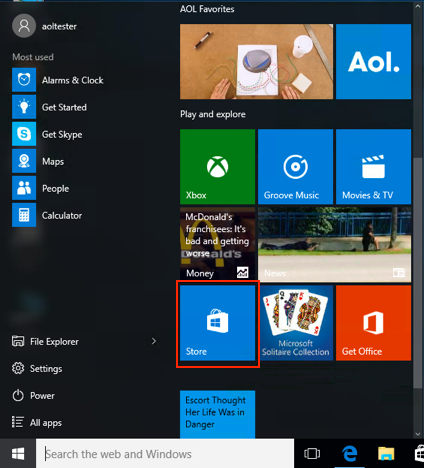
- Enter AOL in the Search field.

- View or select the available AOL apps.
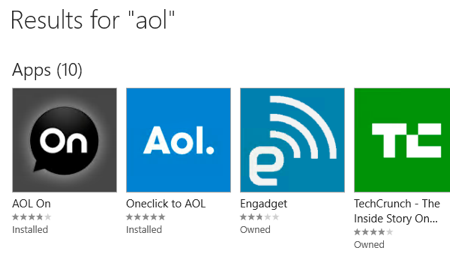
- Click Install from the App page.
- Once the app is installed,click Open to view that app on your desktop.
Use the steps included below to pin an app to your start menu to find your favorites easier!
How do I pin an AOL app to the Windows 10 start menu?
Pinning an AOL app to your Windows 10 Start menu is a simple task, follow the steps below.
- Open the Windows Start menu and click All apps.
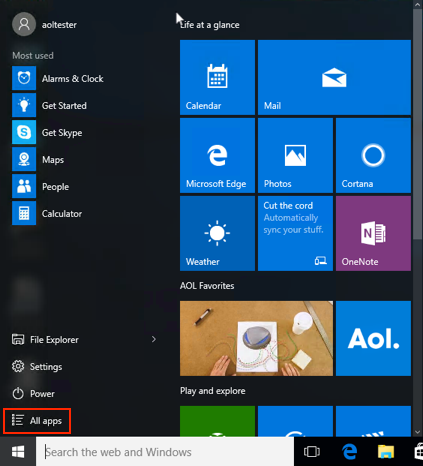
- Locate the AOL app in the list.
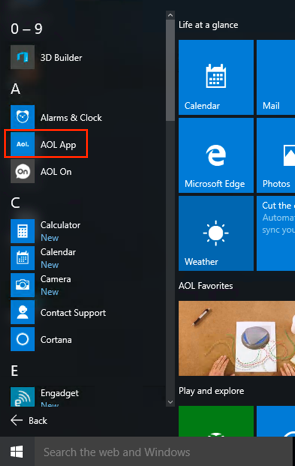
- Right-click on the app name. A small menu will appear.
- Click Pin to Start to add this app to your Start menu.
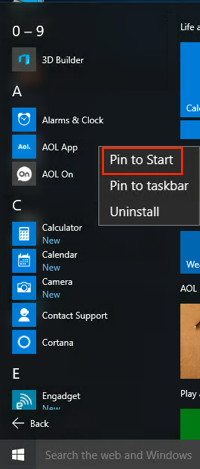
Alternatively, you can select Pin to taskbar if you would like to add a shortcut to the bottom of your desktop.
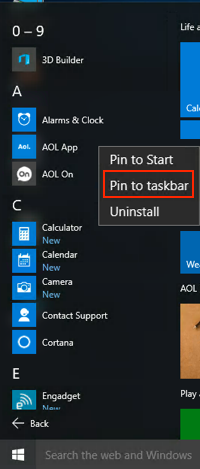
Now you have easy access to your favorite AOL apps from the Start menu or desktop!
How do I pin AOL.com to the Windows 10 start menu?
Pinning AOL.com to your Windows 10 Start menu makes it a snap to stay connected to the latest news, trending videos, and your mail.
- Open your Edge browser and navigate to AOL.com.
- In the upper right of your browser window, click the three horizontal dots.
- In the menu, click Pin to Start.
That's it! Now when you open your Start menu, you'll see a tile that provides a shortcut to AOL.com.
