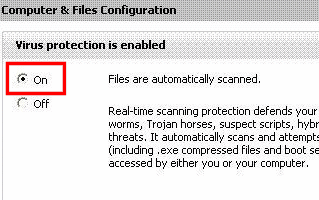If you disable virus protection, your computer will not be monitored for virus activity. If you must stop virus protection, ensure that you are not connected to the Internet.
Note: Non-members or those on the Free AOL plan can subscribe to McAfee Internet Security Suite – Special Edition from AOL for a substantially discounted annual fee.
The instructions given below are for the older version of McAfee.
Disable virus protection
Please note that disabling virus protection also disables real-time spyware, e-mail, and instant message protection.
To disable virus protection
1. On the Windows taskbar, next to the clock, double-click the McAfee ( M) icon.
Note: If you are using Windows® 7 and don't see the McAfee icon next to the clock, click the arrow next to the clock to reveal hidden icons. Please know that you can customize your Windows 7 System Tray. Learn how to customize the notification area in Windows 7.

2. On Advanced Menu, click the Configure tab.
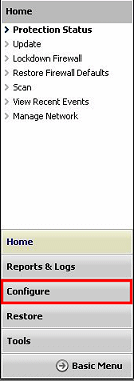
Note: If you are unable to see the Configure link, click the Advanced Menu link.
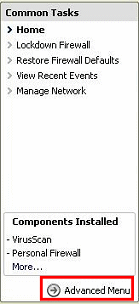
3. In the Configure pane, click the Computer & Files link.
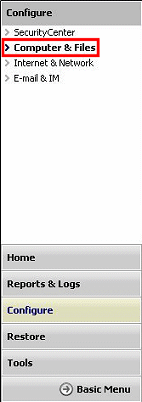
4. On the Computer & Files Configuration pane, under Virus protection is enabled, click the Off option.
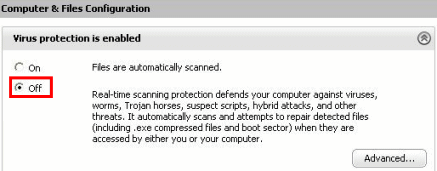
5. In the confirmation dialog box, choose one of the following:
- To restart virus protection after a specified time, click the Select when to re-enable real-time scanning drop-down menu, choose a time, and then click OK.
- To stop virus protection from restarting after a specified time, click the Select when to re-enable real-time scanning drop-down menu, click Never, and then click OK.
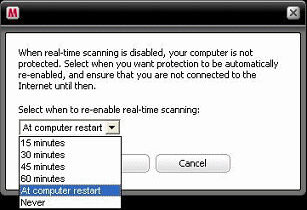
6. Click X on the upper right to close the McAfee SecurityCenter window.
Note: If real-time protection is configured to start when Windows starts, your computer is automatically protected when you restart the computer.
Enable virus protection
Virus protection continuously monitors your computer for virus activity; therefore, it is important that you enable virus protection on your computer.
To enable virus protection
1. On the Windows taskbar, next to the clock, double-click the McAfee ( M) icon.
Note: If you are using Windows 7 and don't see the McAfee icon next to the clock, click the arrow next to the clock to reveal hidden icons. Please know that you can customize your Windows 7 System Tray. Learn how to customize the notification area in Windows 7.

2. On Advanced Menu, click the Configure tab.
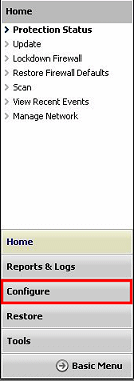
Note: If you are unable to see the Configure link, click the Advanced Menu link.
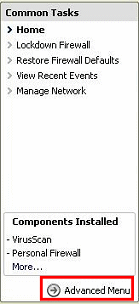
3. In the Configure pane, click the Computer & Files link.
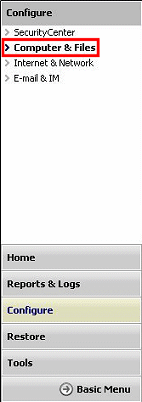
4. On the Computer & Files Configuration pane, under Virus protection is disabled, click the On option.