The Inbox style setting changes how your messages appear in AOL Mail. This setting is enabled at an account level, which means your preferences will carry over to the desktop site, the mobile site, and the AOL app.
The Unified Inbox displays all your emails in one place instead of separate New Mail and Old Mail folders. Emails in the Unified Inbox are listed by date, with the latest message on top.
Switch inbox style on desktop
1. Click the Settings icon ![]() | select More Settings
| select More Settings ![]() .
.
2. Click Viewing email.
3. Under Inbox style, select Unified Inbox or use New/Old Mail.
4. Click Back to Inbox or Back to New Mail when done.
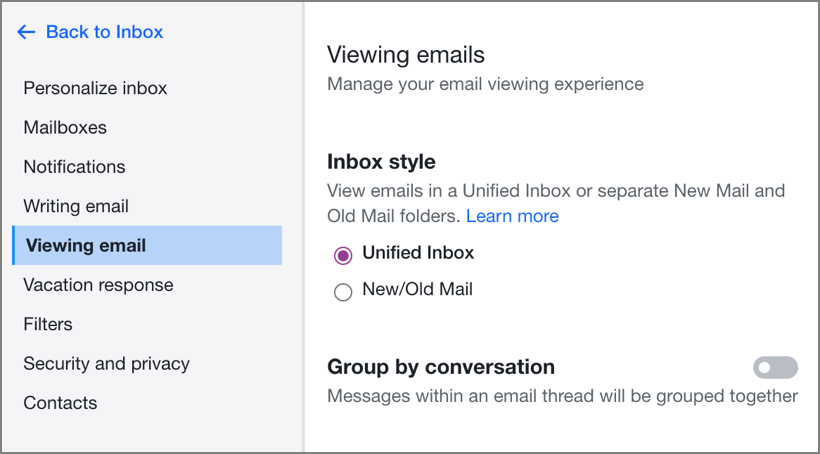
Switch inbox style on mobile web
1. Tap the Menu icon ![]() .
.
2. Tap Settings.
3. Tap the Toggle button  to enable to disable New/Old inbox style.
to enable to disable New/Old inbox style.
Switch inbox style on the AOL app
1. Tap the Profile icon.
2. Tap Settings & privacy.
3. Tap Inbox style under "Customize Inbox".
4. Tap Unified Inbox to keep messages in one folder.
5. Tap New/Old Mail for separate folders.
6. Tap the Back icon  (Android)
(Android)  (iOS) to relaunch the app to view the changes.
(iOS) to relaunch the app to view the changes.
![]() Still need help? Call paid premium support at 1-800-358-4860 to get live expert help from AOL Customer Care.
Still need help? Call paid premium support at 1-800-358-4860 to get live expert help from AOL Customer Care.
