What features does System Mechanic have?
Click a heading below to learn more about some of the features that the new System Mechanic offers.
Fast Repairs
System Mechanic leverages today’s powerful multi-core processors to scan for slowdown in several areas of your PC at once, and then repairs those issues simultaneously as well.
For example, it searches for trapped memory while also locating internet junk files. This means the scan and repair functions are now many times faster than any release to date.
ActiveCare®
ActiveCare automatically identifies and fixes problems when your PC is on but not in use. This approach surpasses the schedule-based features used in other programs because it only runs the fixes that are needed and only runs when your computer is idle.
ActiveCare proactively ensures your PC is always ready for action, while eliminating the hassle of setting schedules or being interrupted by annoying system maintenance routines.
Program Accelerator™
This feature uses patented calibration technology to realign program files for the fastest possible access. The result is quicker launching and more responsive performance.
Startup Optimizer™
Startup Optimizer uses research-based classifications to automatically detect unneeded startup items, while allowing all the important programs and services to load.
Privacy Shield™
Privacy Shield disables aggressive personal data sharing services from within one convenient wizard. This means that your personal data will not be shared with anyone without your knowledge.
NetBooster®
NetBooster® automatically custom fits your computer to suit your internet connection and fine tunes configurations so that more data can be transferred over the internet.
OptiCore™
OptiCore™ automatically de-prioritizes programs it detects aren’t essential to the task you’re performing, delivering more core power and speed to your active apps.
All-in-One PC Cleanup
An all-in-one tool. Performs a deep cleaning by safely removing all Windows, internet, and registry junk with one click.
How do I use certain features of System Mechanic?
Click on a feature below to see instructions on how to use it.
ActiveCare®
Follow the steps below to learn how to use the ActiveCare feature:
- Click ActiveCare in the left panel.
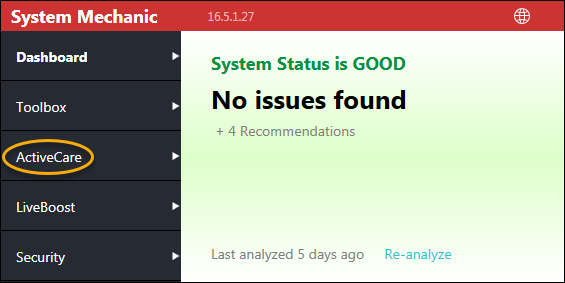
- Click Enable all (recommended).
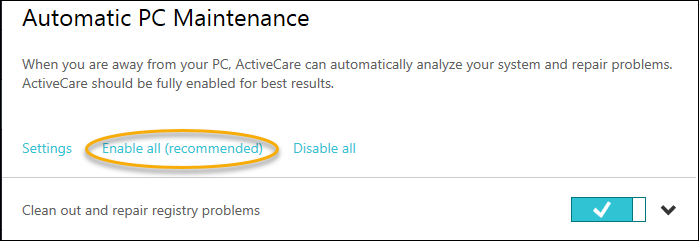
- Click the Settings button.
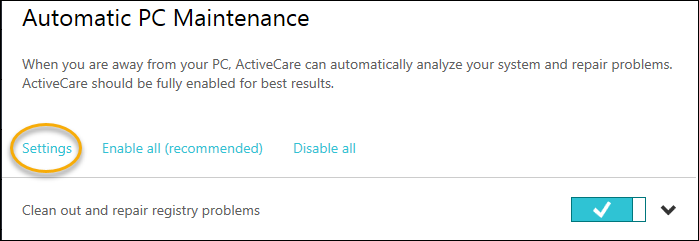
- You can customize these settings to match your preferences.
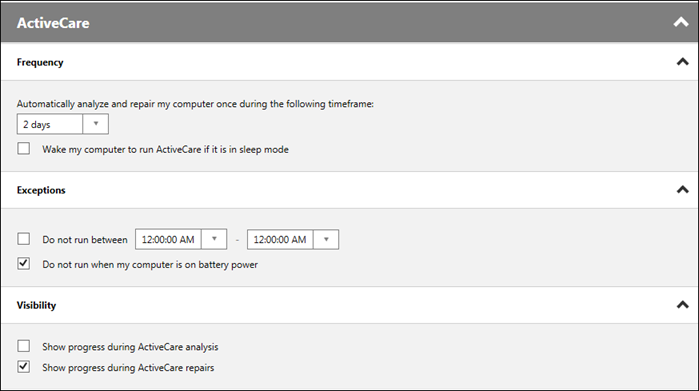
- Click Exit when done. ActiveCare will automatically analyze your system and repair problems.
Program Accelerator™
Follow the steps below to learn how to use the Program Accelerator feature:
- Click the Toolbox menu.
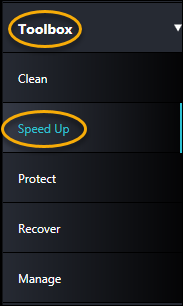
- Select Speed Up.
- Scroll down and click Program Accelerator.
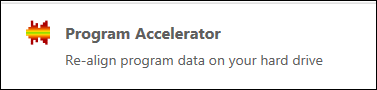
- Select which hard drives you want to optimize.
- Click Analyze Now.
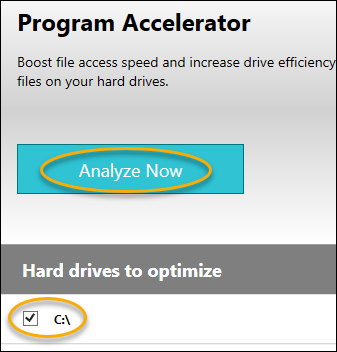
- Once System Mechanic has finished analyzing your hard drives, click Optimize now.
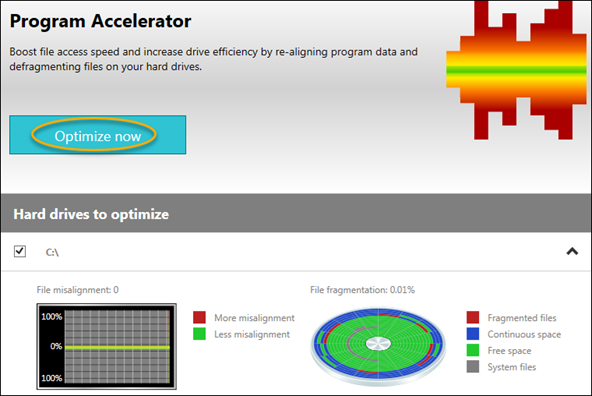
- Click Exit when the optimization is complete.
Startup Optimizer™
Follow the steps below to learn how to use the Startup Optimizer feature:
- Click the Toolbox menu.
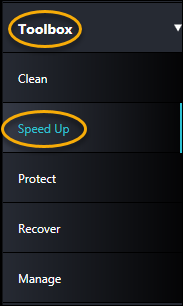
- Select Speed Up.
- Click Startup Optimizer.
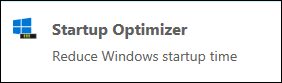
- Browse through the list of startup programs and select which ones you'd like to be turned on, off, or delayed. If you're not certain about a certain program, refer to the Community Choice column, which shows what other people chose to do with that program.
Note: Click the down arrow to the right of each program to learn more about it.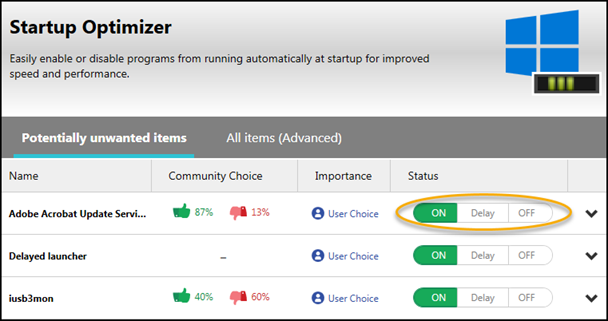
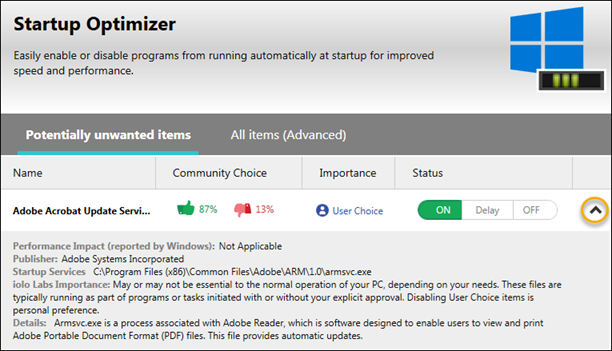
- Click Exit once you have finished making changes.
All-in-One PC Cleanup
Follow the steps below to learn how to use the All-in-One PC Cleanup feature:
- Click the Toolbox menu.
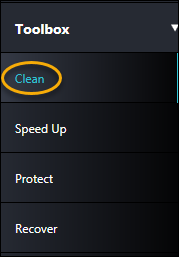
- Select Clean.
- Click All-in-One PC Cleanup.

- Select the items that will be cleaned by checking the boxes next to each item.
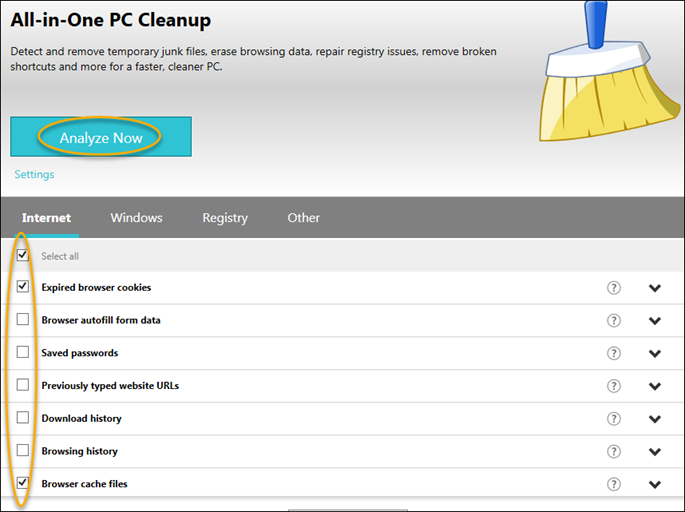
- Click Analyze Now.
- Once System Mechanic has finished analyzing, click Clean selected.
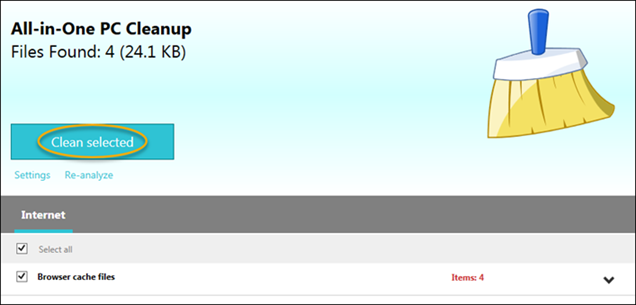
- Click Exit when done.
NetBooster®
Follow the steps below to learn how to use the NetBooster feature:
- Click the Toolbox menu.
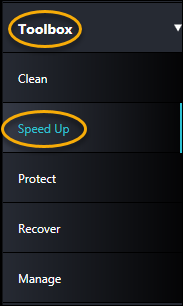
- Select Speed Up.
- Click NetBooster.
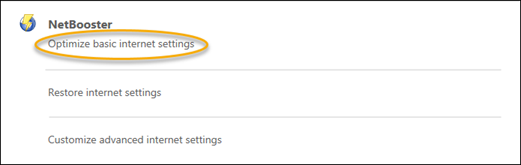
- Select the type of internet connection that you use.
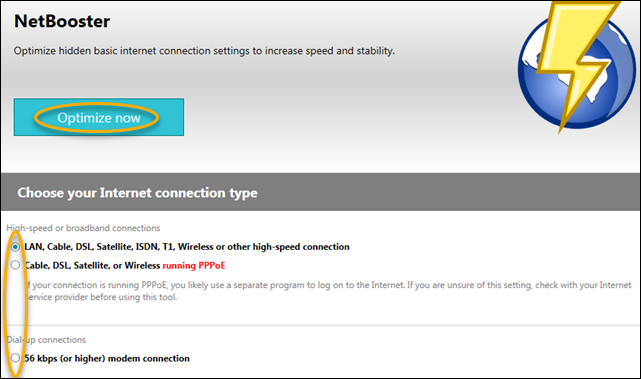
- Click Optimize now.
- Click Exit once System Mechanic has finished optimizing your internet connection.
