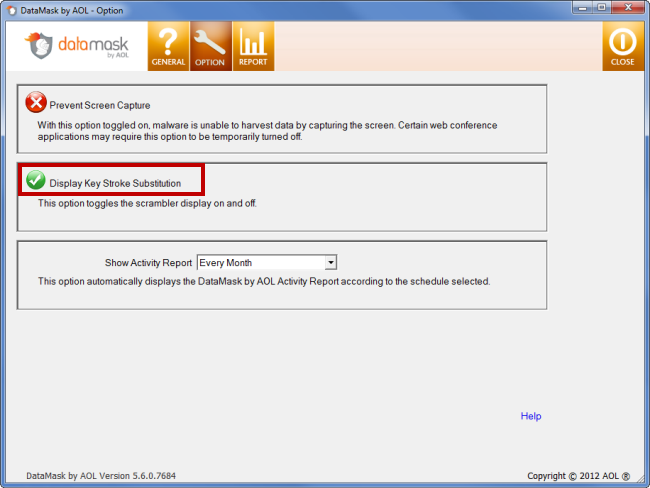Select one of the known issues below for troubleshooting steps. If you do not see your issue, please contact our technical support team for immediate assistance.
Cannot Download and Run Private WiFi™ or DataMask through the AOL Desktop Software
If you're having problems downloading and running PRIVATE WiFi™ or DataMask when using the AOL Desktop software, please follow the instructions below to resolve the issue:
1. Visit AOL MyBenefits.
2. Click Download Now under PRIVATE WiFi or DataMask by AOL.
3. When you're redirected to the download page and the download window prompt opens, click Save.
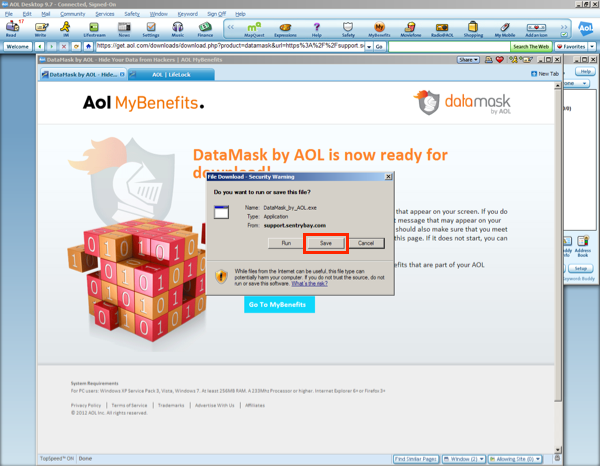
4. At the top of your browser window, click To help protect your security, your web browser blocked this site from downloading files to your computer. The download window prompt will open again.
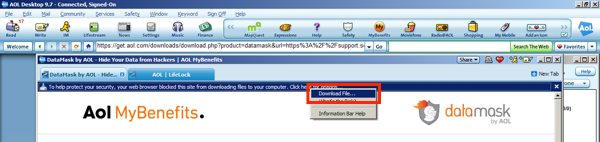
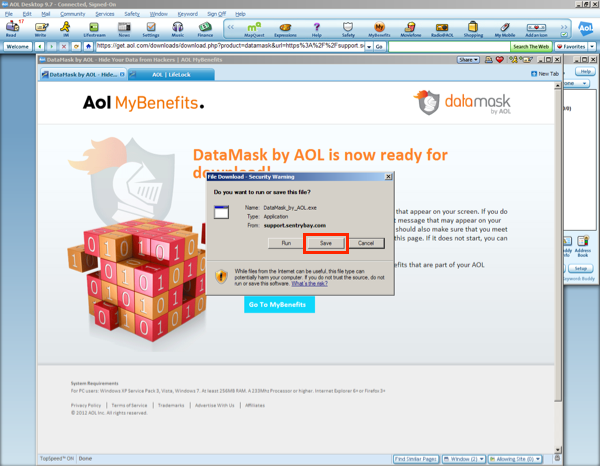
5. Click Save and save the file to your desktop or similar location.
IMPORTANT: Once you click Save, the file will download in the background. Please do not cancel or close the page until you can see the file saved to the location you chose.
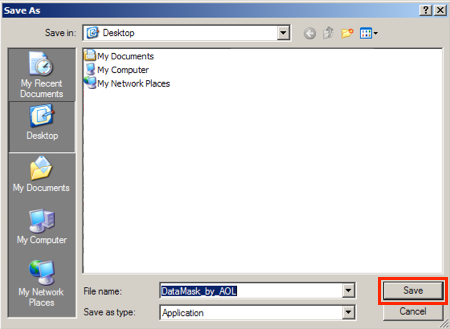
6. Locate the saved file and open it (double-click).
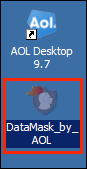
7. The installation wizard will run. Follow the instructions presented on-screen.
IMPORTANT: If you're still having problems, please minimize your AOL Desktop software and attempt the above steps using Internet Explorer, Chrome, or Firefox.
DataMask by AOL shows scrambler display in full screen video
When you watch a video online using the full screen video mode you may see that the DataMask by AOL scrambler display is appearing in the center of the video. To remove the scrambler display there are a few simple steps you’ll need to take.
1. Open DataMask by AOL from the system tray.
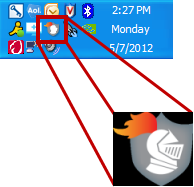
2. Click the OPTION tab in the menu and then click Display Key Stroke Substitution to display an “X”. This will turn the scrambler display off. NOTE: This does not turn off the scrambling protection, just the display.
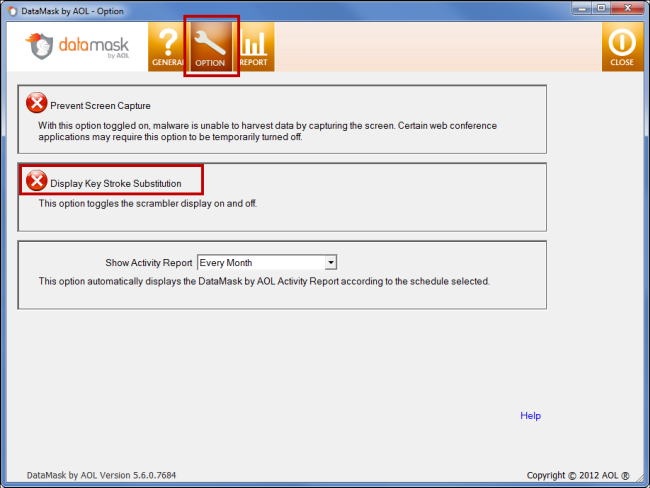
The scrambler display will no longer appear in your web browsers while viewing videos in full screen mode.
Note: If you would like to turn the scrambler display back on, click Display Key Stroke Substitution to display a check mark.