An email’s full headers include info about how it was routed and delivered and the true sender of the email. View the full headers to find out where an email was delayed or if the real sender disguised their email address.
View the full header of an email
1. Click an email to open it.
2. Click the More drop-down in the top menu.
3. Select View Message Source.
Use header info to investigate problems
See where an email was delayed
Delivery records in the full headers show when each computer received the message. The first delivery is at the bottom; the newest at the top. If you find a large time gap between delivery records, that shows which computer delayed before sending it to the next computer.
1. View the full header by following the steps above.
2. Find one or more lines that say "Received." These are delivery records.
3. Review these records to identify any delays.
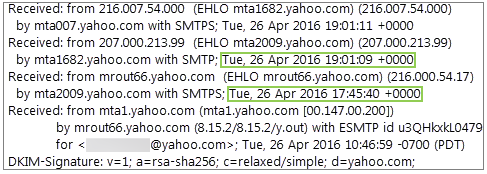
Find the true sender of a forged email
An email sender can make it look like the email came from a different address, but you can find the true information in the full header.
1. View the full header following the steps above.
2. Compare the bottom "From:" address to the address in either the "Received" or "Mailfrom" field.
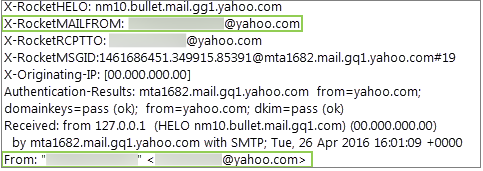
Now that you have the true email address you can block that address so you don't receive emails from it.
