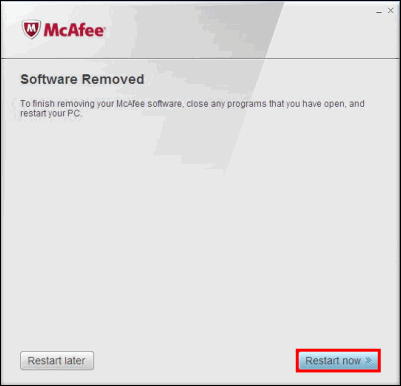Follow the steps below to uninstall McAfee Internet Security Suite - Special edition from AOL using the McAfee Consumer Product Removal (MCPR) tool or manually uninstall McAfee on Windows Vista or Windows XP/2000.
You will need to know the version of Microsoft Windows operating system installed on your computer. If you do not know how to find this information, follow the instructions given in the online help article Determining your version of Microsoft Windows.
Use the McAfee Consumer Product Removal (MCPR) tool to uninstall McAfee
To download and use the MCPR tool:
1. Go to https://download.mcafee.com/products/licensed/cust_support_patches/MCPR.exe and download the MCPR.exe file.

2. Click Save.
3. Save the MCPR.exe file at a desired location (for example, on the Desktop), and then click Save.
4. In the Download complete window, click Close.
5. Navigate to the destination where you’ve saved the MCPR.exe file, and then double-click the MCPR.exe icon to begin the installation.
6. Click Run.
7. In the McAfee Software Removal window, click Next.
8. After reading the End User License Agreement, select Agree and click Next.
9. In the Security Validation window, enter the characters you see and click Next.
10. In the second Security Validation window, enter the characters you see again and click Next.
11. The MCPR tool will begin to remove McAfee. This may take a few minutes. Once the installation is complete, the file immediately starts the clean-up process.
12. Click Restart to restart your computer.
13. Click Yes to restart your computer. Once the computer restarts McAfee and other AOL security products will be removed.
IMPORTANT: Uninstalling the product doesn’t automatically cancel your subscription and you will continue to be charged. To cancel your subscription, please access your account at MyAccount.
Uninstall McAfee Internet Security Suite - Special edition from AOL
Select your version of Windows to learn how to uninstall McAfee Internet Security Suite - Special edition from AOL.
Windows 7/Vista
1. Click Start, and then click Control Panel.
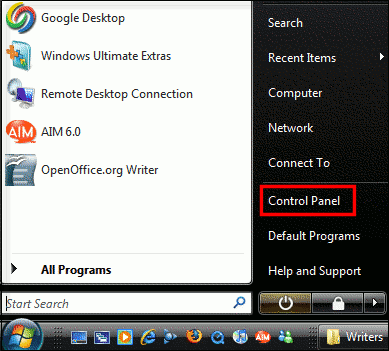
2. Click the Programs icon, then click the Programs and Features link.
Note: If you are in the Control Panel Home view, click the Programs link, and then click the Programs and Features link.
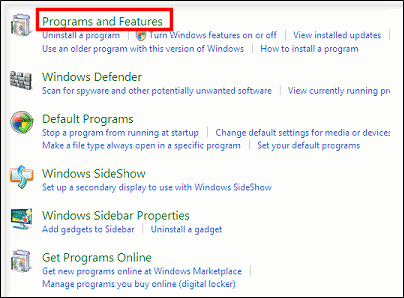
3. Click McAfee SecurityCenter to highlight it, then click Uninstall/Change.
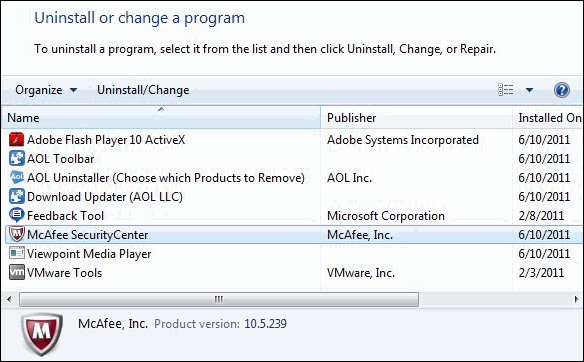
Note: If prompted by the User Account Control message, click Continue.
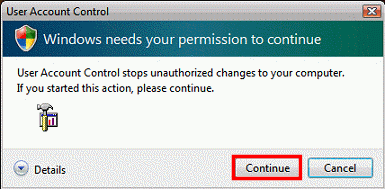
4. Check the box and click Remove.
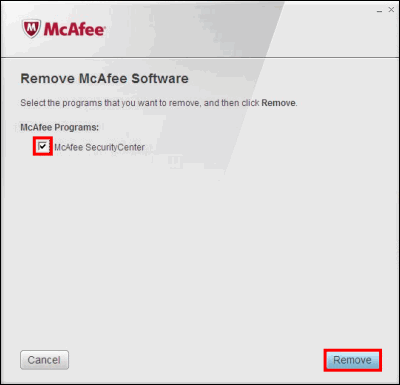
5. Click Remove.
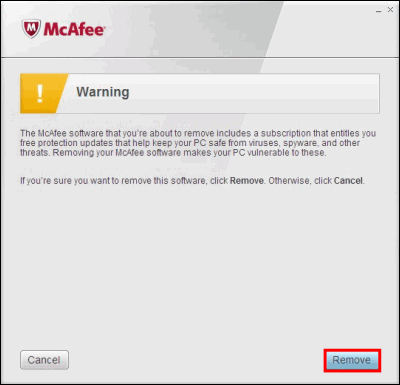
6. The Removal Status section shows the progress of McAfee SecurityCenter being uninstalled.
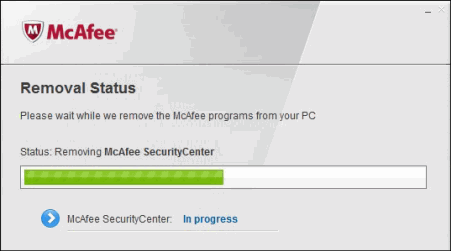
7. Click Restart now to restart your computer and complete removal of the McAfee software.
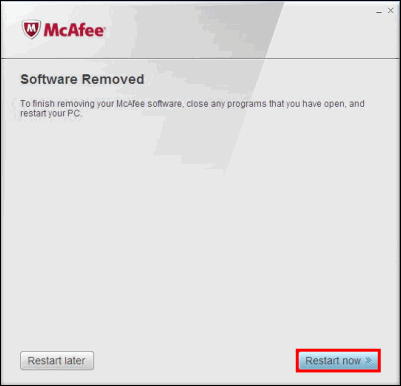
Windows XP/2000
1. Click Start, then click Control Panel.
Note: If using Windows 2000, click the Start button, select Settings, and then click Control Panel.
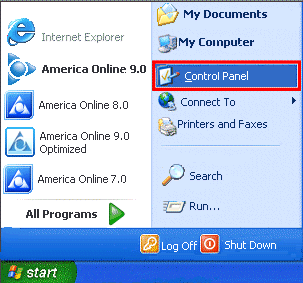
2. In the Control Panel window, click the Add or Remove Programs link.
Note: If you are in the Classic view, double-click the Add or Remove Programs icon.
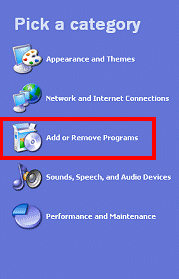
3. Click McAfee SecurityCenter to highlight it and then click Change/Remove.

4. Click all the boxes to place check marks in them, then click Remove.
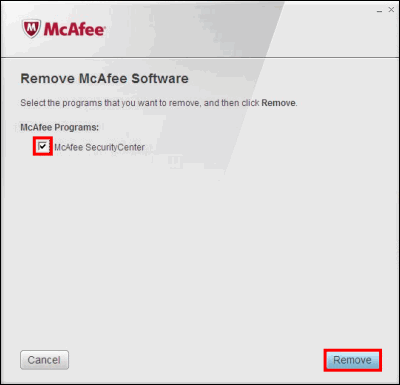
5. Click Remove.
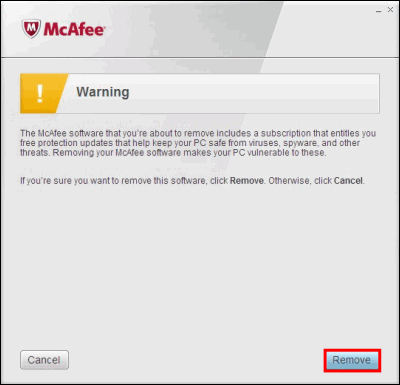
6. The Removal Status section shows the progress of McAfee SecurityCenter being uninstalled.
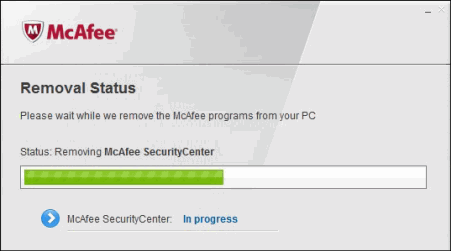
7. Click Restart now to restart your computer and complete the removal of the McAfee software.